Have you ever wondered how people added hearts, flowers, and music notes to their tweets? I did, so I went on my quest to figure it out.
I knew they were symbols or special characters, but I wasn’t sure where to find them or how to get them into my tweet on Twitter. I played around for awhile and then the light bulb went on and I figured it out. It’s really very simple, once you know how.
If you use a window based computer you might find this article helpful here
Here is a sample of some of the characters you can add.
❤ ✸ ✻ ✾ ✿ ♨ ☺ ♫ ⌛♡ ♡ ♣ ♕ ♞ ☪ ☂ ☀
Step 1. When you are on Twitter or Tweetdeck whichever you use look at the top of your computer screen and find Edit.
Step 2. Click on Edit — At the bottom of the menu you will see the words Special characters. Click on Special characters.
Step 3. When you click on Special characters a window will pop-up to show the Character Palette. Look in top left corner of character palette and where it says View: make sure it says All Characters. If it does not say that, change it.
Step 4. On left side Below View: you will see the word Symbols. Click the arrow on left to show all possibilities. Now click on Miscellaneous Symbols to make sure it is selected.
Step 5. Look on the right and you will see some symbols including the ❤. Make sure your cursor is in place to type your tweet. Now double click on the heart or whatever symbol you want and you will see it show up in your tweet. You can also click insert (bottom right of character palette) instead of double clicking.
I hope this little tutorial helps you make your Tweeting a bit more fun.
Oh, This will also work in Facebook, and blog comments.
Try it out by leaving me a comment. It would be ♬ to my ears.
Cheers,





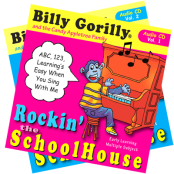


I just wanted to try this out myself to make sure my directions were correct.
♡
IMHO this ❤ is much nicer than ❤
I totally agree you rock star! Did you get a chance to check out my big move? Would love to hear what you think.
I have not had a chance yet, but it’s on my list of things to check out.
I will definitely let you know when I do. Haven’t even had time to participate at the PR place 😦
I really need an assistant, but don’t think that will happen anytime soon LOL.
I will have to subscribe to your RSS feed so I can easily stay updated.
I’ll be your assistant!
HeHe… I know you would be a great assistant and a boss!
Yay! You are a rock ★ and I am so glad I found your tutorial.
I am now officially addicted to these symbols…
Do your hear the ♬♪♫ yet??
So glad it helped.
Thank you! I googled “how to tweet hearts” and I found you! This was very helpful.
Alicia,
I’m so happy to hear this was helpful. Thank you for leaving a comment. I appreciate.
Also best to note that you have to change your preferences to change to the International Font from Standard Font. Do this on a Mac (RIP Steve): Tweetdeck -> Preferences -> Colors/Font -> TweetDeck Font, Ensure International Font/TwitterKey is selected.
Thanks for the International tip Doug.